In Nigeria, the National Identification Number (NIN) has become an essential requirement for various services and transactions. The Nigerian government has mandated the linkage of mobile phone numbers to NINs as stated in a press release revealing that “On or before February 28, 2024, telecom service providers are required by the Nigerian Communications Commission (NCC) to prohibit subscribers who have not linked their phone numbers to their National Identification Numbers (NINs)”.
If you’re unsure how to connect your cellphone number to your NIN using the NIMC mobile app and USSD, this step-by-step tutorial will guide you through the process.
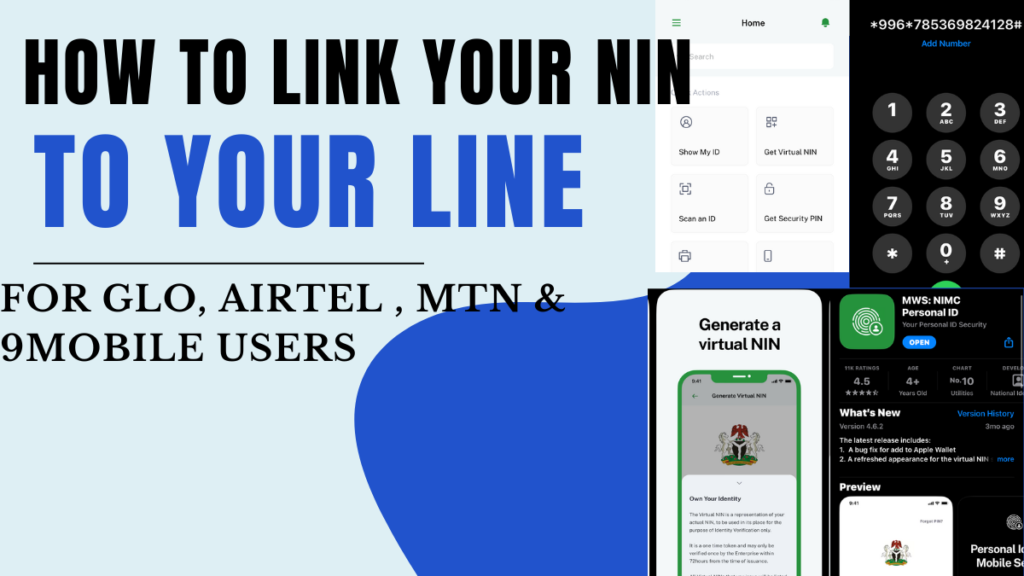
Step 1: Download the NIMC Mobile App
Start by downloading the National Identity Management Commission (NIMC) mobile app from the Google Play Store or Apple App Store, depending on your device’s operating system. Once downloaded, install the app on your smartphone and proceed to create an account or log in if you already have one.
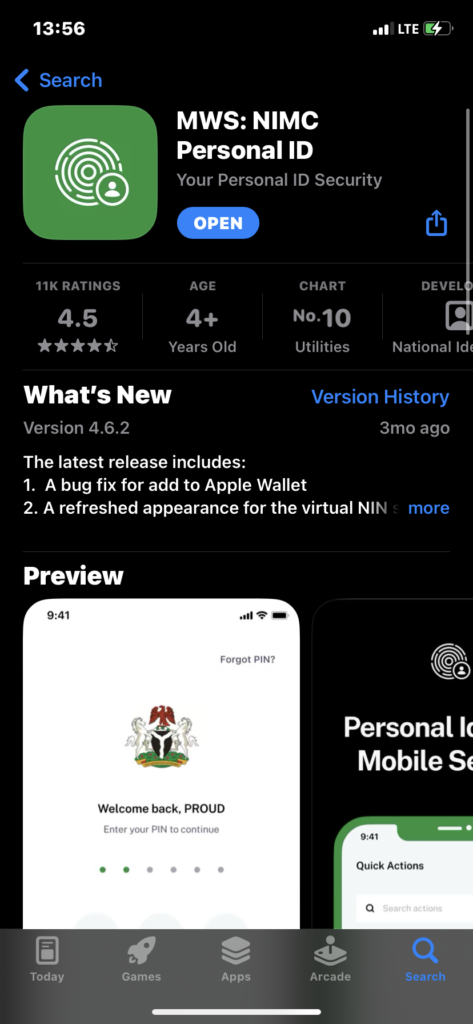
Step 2: Link Your NIN to the NIMC App
After logging in to the NIMC app, navigate to the “Link Your NIN” section. Follow the on-screen instructions to input your NIN accurately. You may be required to provide additional details for verification purposes, such as your full name, date of birth, and address.
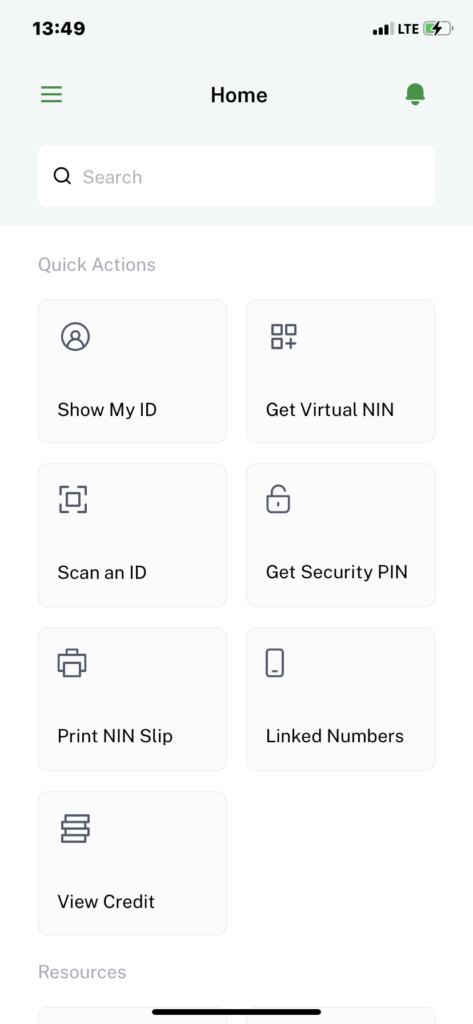
Step 3: Verify Your Identity
To verify your identity and link your cellphone number to your NIN, the NIMC app may prompt you to perform biometric authentication. This could involve scanning your fingerprints or capturing a facial image using your smartphone’s camera. Follow the prompts carefully and ensure that the biometric data captured matches the information on your NIN record.
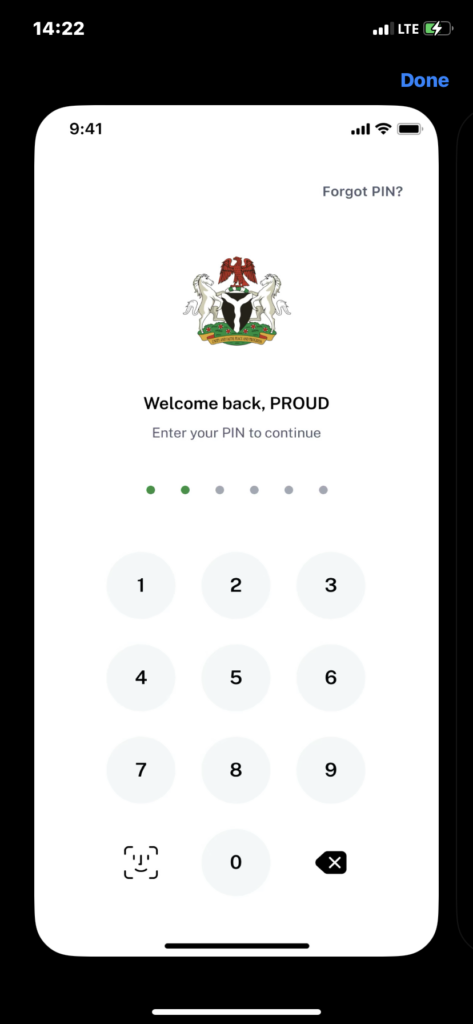
Step 4: Link Your Cellphone Number
Once your identity has been verified, proceed to link your cellphone number to your NIN within the NIMC app. You’ll be prompted to enter your cellphone number and confirm it. Make sure to input the correct phone number associated with your SIM card to avoid any errors.
Step 5: Confirmation Message
After successfully linking your cellphone number to your NIN via the NIMC app, you’ll receive a confirmation message indicating that the process was completed successfully. This confirmation serves as validation that your cellphone number is now associated with your NIN in the NIMC database.
Step 6: Dial the USSD Code
Alternatively, if you prefer to use USSD for linking your cellphone number to your NIN, you can do so by dialing the designated USSD code provided by the NIMC. The USSD code may vary depending on your network operator. Please dial *996*Your 11-digit-NIN# from the phone number you wish to link and follow the on-screen prompts to input your NIN and link your cellphone number.
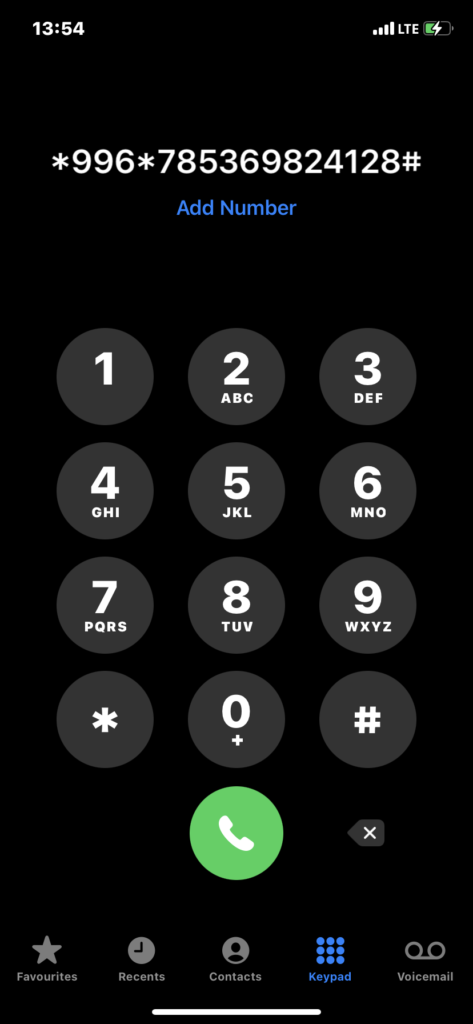
Step 7: Confirmation Message (USSD)
After entering your NIN and completing the USSD process, you’ll receive a confirmation message confirming that your cellphone number has been successfully linked to your NIN. This message serves as validation of the linkage process via USSD. By following these simple steps, you can easily connect your cellphone number to your NIN using the NIMC mobile app and USSD. Ensure that your NIN information is kept secure and up-to-date to comply with regulatory requirements and access various services seamlessly.
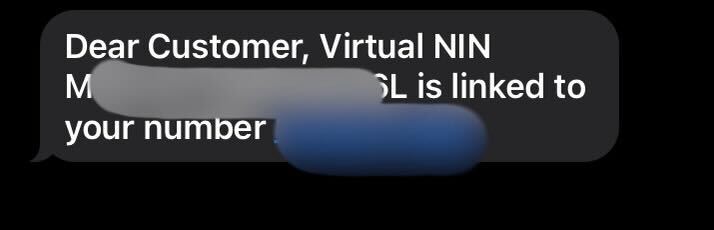
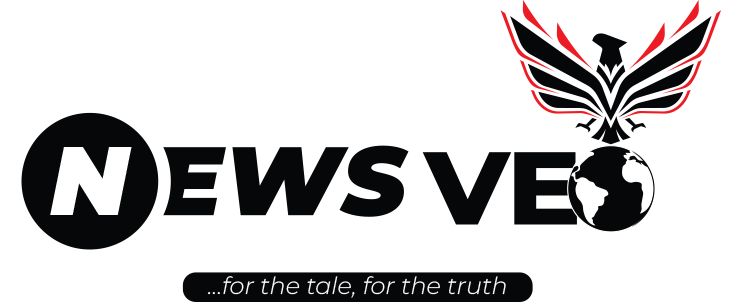


Your point of view caught my eye and was very interesting. Thanks. I have a question for you.
Reading your article helped me a lot and I agree with you. But I still have some doubts, can you clarify for me? I’ll keep an eye out for your answers.